Notes before I start:
New on iOS 26 you can use Airpods as a wireless microphone as long as they’re connected via Bluetooth
The new iPhone 17 lineup has better cropping/zooming quality for photos
The iPhone 17 Pro has better low light handling for noise in the image, in the very least in comparison to the iPhone 15 Pro
The iPhone 17 lineup has a better selfie camera
There is a dual camera mode, record from the selfie camera and the rear camera at the same time
Phone Settings to Adjust:
Messages app - Sorted Notifications
Settings - Messages - Allow Notifications
The option for Transactions is there to turn on, that way you’re notified if someone has payed you, any order updates, receipts, or confirmations. You will still get told, but not through a notification. (If you normally get texts when you get paid). They will be broken up in sections in the Messages app on the top right.
Phone App - Call Screening
Settings - Phone - Screen Unknown Callers
Ask Reason for Calling option
Call Filtering
Turn on Unknown Callers and Spam, with those on, the Phone app will separate it into sections.
Clock - Snooze Duration
Alarm section - Click on an Alarm
Now you can adjust the snooze duration to whatever you want you lazy ass.
Camera
Settings - Camera - Indicators
Adjust accordingly, just an extra button press to access all options. Changing it gives you a cleaner looking camera interface. Comes down to preference.
Settings - Camera - Lens Cleaning Hints
Get notified if lens is dirty, enough said
Settings - Camera - Camera Control - Customize
Allows you to change the order of controls, and you can disable certain controls you might not use
Settings - (Your Airpods) - Camera Control
You can treat your airpods as a remote for either photo or video
Battery Savings
Settings - Battery - Power Mode - Adaptive Power
Can save some power if turned on.
Settings - Cellular - Cell Data Options - Voice and Data
Keep it to 5G Auto, If LTE is perfectly acceptable without issue, it’ll use that. 5G always on will reduce battery life.
Settings - General - Background App Refresh
Ask yourself “Do I need this running in the background?” if not, turn the app off.
For example, I keep Google Maps on because I travel up to Boston every weekend. Once in a blue moon I order food so Grubhub or whatever food delivery I leave on. Lyft and Uber in the off chance I use those apps. Tile, to keep updated on if I lose my keys/wallet or heaven forbid my camera bag.
Settings - Sound and Haptics - Keyboard Feedback
Turn off Haptics. Sure it might feels nice but it uses a solid amount of power to do it, it adds up over time.
Shortcuts App - Automation
Create an Automation where when Airplane mode is on, it turns on Low Power Mode
Create an Automation where when battery level is 25%, it turns on Low Power Mode
Create an Automation where when you arrive home, and when you leave (use Location), you turn on and off your wifi. Bonus points if you do this for multiple locations you visit.
Camera Settings and Apps for Video Recording and Photos
If you have don’t have any of these settings, they may be for newer phones.
Camera App
Go to Settings - Camera - Record Video
1080 at 30fps, You don't need higher fps, unless you’re doing slow-mo. 4k if you plan on cropping in.
HDR Video is on for me just for normal posting what I have. HDR off if you plan on editing on computer
Lock White Balance is off for me. If it’s on and the ambient light is changing, the overall color remains the same.
Record Slow-Mo
1080 at 120 fps
Record Sound
Stereo
Wind Noise Reduction is On
Formats
Camera Capture to Most Compatible
Turn on ProRaw and Resolution Control
ProRaw Format is JPEG-XL Lossy, it’s RAW but a fraction of the size. No quality loss.
Photo Capture to Apple ProRaw. Mine is on. Sometimes I’m out and about and don't have a camera on hand and I might consider editing the photo. When enabled, open the camera app and on the top left you can adjust from JPEG to RAW. Please keep in mind to only use RAW when you decide to edit the photo you’re taking. JPEG for the casual shots.
Video Capture to Apple ProRes. Mine is off. Any videos I take are a spur of the moment and I’m not gonna sacrifice storage on my phone. If you want this on, grab one of those mini external ssd drives because I guarantee you wont have storage if you don’t offload those files from your phone.
ProRes Encoding is Log, if you want it on.
Grid is On
Level is On
Prioritize Faster Shooting is On
Macro Control is On
Save Captures to Photo Library is On
Lens Correction is On
Swipe up on the Camera app and use Action mode depending on what it is if you’re recording. (Good for shaky hands or if you think it’ll be shaky footage)
Cinematic mode: Put it to f/8 so that way it doesn't give you the “digital” look (makes it more subtle) in comparison to the normal way it looks. Much closer to DSLR cameras.
Adobe Lightroom app
That’s where I edit the Raw images I take. Anything Raw you take will show up as a DNG if you import it from the photos app.
SCRL is an app to make those collage images that I’ll occasionally post on IG, where there’s a photo and inside of it is a smaller photo
Halide and ProCam are camera apps I enjoy using
Blackmagic Camera App - For Video Recording
Settings
Codec: H.265
Bit Rate: High or Max
Color Space: Apple Log
Enable Vertical Video enabled if you need that
Display LUT enabled
Turn off Record Proxy if enabled
LUT Selection: Apple Log to Rec709
Record LUT to Clip is set On
Color Space Tag is set to Rec. 709